| | | Make a cs server |  |
| | | Author | Message |
|---|
Reloader
A ½ Programmer


Number of posts : 173
Age : 29
Programming Skill :
Programming Languages : Learned new laguages: Visual C++ (you can make everything with this), Java & CSS/HTML.
Registration date : 2009-01-02
 |  Subject: Make a cs server Subject: Make a cs server  Fri Jan 02, 2009 5:16 pm Fri Jan 02, 2009 5:16 pm | |
| Ok, so you want to install Counter-Strike 1.6 instead of CS Source. The process is similar to installing CS Source, First, you will need to download and install the windows hldsupdatetool (local download). The default install path is C:\Program Files\Valve\HLServer which is fine in most cases. Your drive letter may differ than above. Be sure you run the hldsupdatetool installer with administrator privileges. Once you've installed the hldsupdatetool, continue reading.
Installing Counter-Strike 1.6 (HLDS)
Now that you have installed the hldsupdatetool, On Windows, click on start then select run and type cmd in the run box. The Windows DOS prompt should now be on your screen, now type:
Code:
cd C:\Program Files\Valve\HLServer
The DOS prompt should appear like so:
Changing to the HLServer install directory
Changing to the HLServer install directory
Now we're ready to install Counter-Strike, type:
Code:
HldsUpdateTool.exe -command update -game cstrike -dir .
Note the period after -dir - Make sure not to leave it out.
If all goes well, the install process will begin and you should now see a bunch of lines scroll on the DOS cmd prompt window.
hldsupdatetool has started to install and update CS
hldsupdatetool has started to install and update CS
The installer will recognize it is a new install and proceed to download and update Counter-Strike. Leave the window alone! Be patient this may take a while, so go grab something to munch on while you wait, the installer takes roughly 20-30 minutes to download all files (~300MB) on a 6Mbit connection. After it is finished, you will see a "HLDS installation up to date" message.
CS install is now complete
CS install is now complete
Starting the server
There are two ways to start the server, either by using the fancy Steam GUI or the Console.
Console on left, Steam GUI on right
Console on left, Steam GUI on right
Which method you choose depend on the type of server. If it will be a temporary server then use the GUI for easy setup, otherwise, stick with the console, it uses less resources. Select one of the two options:
1. Starting via Steam GUI
Browse to C:\Program Files\Valve\HLServer and double click the hlds.exe icon. A menu will open and everything else should be self explanatory. If you choose the Steam GUI there is no need to read any further, you have successfully installed Steam, simply select your server start-up options using the GUI tabs. To start the server using the console method, continue reading.
Server startup GUI
Server startup GUI
2. Starting via Console
Browse to C:\Program Files\Valve\HLServer and right click hlds.exe then select Create Shortcut now right click that new Shortcut you just created and select Properties
New shortcut properties
New shortcut properties
Counter-Strike command line options
Below are a list of commands you can enter in the target field to start the server.
-console
Initializes console mode
-autoupdate
Automatically update the server when Steam updates are released
-game <game name>
The HLDS mod you want to run
+maxplayers <number of players>
Amount of players to allow
+map <map name>
The map to start the server with
-port <port number>
The port number the server should run on. Can be left out if you plan on using the default port (27015).
-ip <ipaddress>
Useful if you have multiple IPs and want to assign a particular IP to the server.
Example, you want to start the server with 12 players and the map de_aztec your target field should look like this:
Code:
"C:\Program Files\Valve\HLServer\hlds.exe" -console -game cstrike -autoupdate +maxplayers 12 +map de_aztec
Note the quotes around the path, they are required if the path contains a space.
After you've entered that in the target field, click OK then double click the shortcut icon and the server should now be starting up:
Adding cmds in target field and starting the server
Adding cmds in target field and starting the server
Each time you want to start the server, all you do now is double click the Shortcut icon with the saved Target parameter.
You can also start the server without creating a shortcut: Click on Start, Run, then type cmd now in the DOS prompt window, type:
Code:
cd C:\Program Files\Valve\HLServer
then type:
Code:
hlds.exe -console -game cstrike -autoupdate +maxplayers 12 +map de_aztec
However, we recommend creating the shortcut so you do not have to type the commands each and every time you want start the server. | |
|   | | xeloader
Creator & Owner
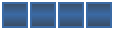

Number of posts : 326
Age : 31
Programming Skill :
Programming Languages : VB.net, Java [A little], HTML.
Registration date : 2008-07-08
 |  Subject: Re: Make a cs server Subject: Re: Make a cs server  Sat Jan 03, 2009 12:38 am Sat Jan 03, 2009 12:38 am | |
| Really great guide, seen something familiar with pictures so try add some pictures  Besides that, GREAT JOB  | |
|   | | Masterchef
Moderator
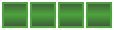

Number of posts : 61
Programming Skill :
Registration date : 2008-12-18
 |  Subject: Re: Make a cs server Subject: Re: Make a cs server  Sun Jan 11, 2009 6:16 pm Sun Jan 11, 2009 6:16 pm | |
| Euhm, Best way is to just Buy a hosted server. Make it RPG/Gungame or RPG Zombiemod, And sell rpg lvls  Xelo, Wanna start a Server ?? You can make like 500 dollars when you get puplicity. My friend has a Server (surf skyword 24/7) he sells RPG lvls and Admin slots, it's a 15 slots server i think And he makes 300 dollars a month.. now he owns 4 servers, and makes up to 1000-1500 a month  | |
|   | | xeloader
Creator & Owner
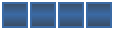

Number of posts : 326
Age : 31
Programming Skill :
Programming Languages : VB.net, Java [A little], HTML.
Registration date : 2008-07-08
 |  Subject: Re: Make a cs server Subject: Re: Make a cs server  Sun Jan 11, 2009 6:44 pm Sun Jan 11, 2009 6:44 pm | |
| DAMN! :O That's ALOT of cash every month! :S I have made alot of CS servers, but i've never sold anything, but it was Zombie RPG, WC3, SuperHero and so on..  | |
|   | | Sponsored content
 |  Subject: Re: Make a cs server Subject: Re: Make a cs server  | |
| |
|   | | | | Make a cs server |  |
|
Similar topics |  |
|
| | Permissions in this forum: | You cannot reply to topics in this forum
| |
| |
| |